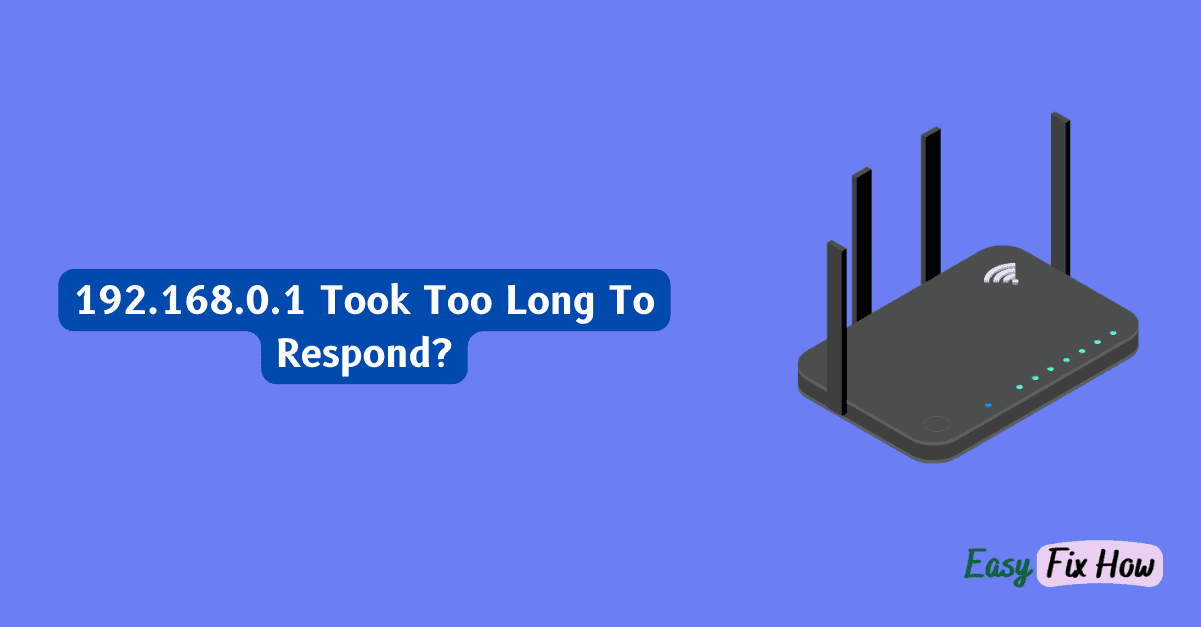Unable to access your router configuration page because 192.168.0.1 is taking too long to respond or not working? This guide is for you!
To fix it, first verify the router’s connection to the appropriate networks and ports. After that, restart or reset the router, and make sure you have the correct login information from the router’s box.
Continue reading this guide to troubleshoot the your router when you can’t access 192.168.0.1 page.
What is 192.168.0.1?
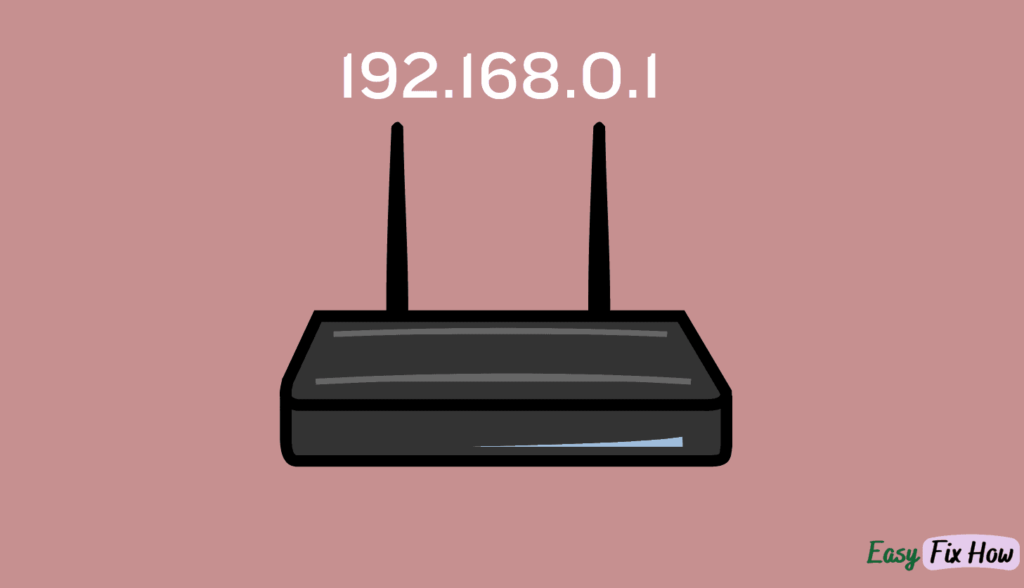
The IP address 192.168.0.1 is frequently used as the default address for routers settings’ page. It functions as the gateway for accessing the router’s settings and configurations.
Upon entering this IP address into your web browser, you should be able to reach the router’s login page, where adjustments to its settings can be made.
However, if the response time is excessively prolonged, several factors may be responsible. One prevalent factor is network congestion or interference, which can impede communication between your device and the router.
Furthermore, outdated firmware or software glitches within the router itself may also contribute to the issue.
Check Router Connections
The initial step in resolving the problem is to confirm that your router is correctly linked to the network.
Inspect all Ethernet cables attached to the router and verify that they are firmly inserted into the appropriate ports.
A cable that is loose or improperly connected might cause communication problems between your device and the router, leading to delays or timeouts when trying to access 192.168.0.1.
Check Network Configuration
Make sure the device or computer you’re using is connected to the right network.
Verify that your device is in the same subnet as the router by double-checking its IP setup (usually set to obtain IP address automatically).
Moreover, disable any VPN or proxy settings that could impede the router connection.
Reboot or Reset the Router
If inspecting the physical connections fails to address the issue, the next course of action involves rebooting or resetting the router.
Rebooting the router can often fix temporary glitches or errors causing a delay in response. Simply turn off the router, wait for a few moments, and then power it back on.
If rebooting proves ineffective, you may need to execute a factory reset. It’s important to note that this action will restore the router to its original settings, so you’ll have to reconfigure any customized settings afterward.
Locate the reset button on your router (typically situated on the back or bottom) and press and hold it for approximately 10-15 seconds using a paperclip or a similar tool.
Verify Login Credentials
Incorrect login credentials are another frequent cause of delays while accessing 192.168.0.1. Make sure you’re logging into the router’s admin panel using the right username and password.
Usually, the router itself will have a sticker with these credentials on it, or they will be listed in the documentation that came with it.
If you have modified the default login credentials and are unable to recall them, you might need to do a factory reset to get access again.
Update Firmware
Verify whether there are firmware updates available for your router. Updates are frequently released by manufacturers to fix known problems and enhance functionality.
If you are able, access the router’s settings page and search for the firmware update option. To complete the update procedure, follow the directions displayed on the screen.
Contact Your Internet Service Provider (ISP)
If you’ve followed the above steps and the problem persists, there might be a network issue with your ISP or with your internet connection.
Get in touch with your ISP’s customer service for additional help and troubleshooting.