Here’s what you need to do when your Blink camera doesn’t record the motion it should. Don’t worry! It’s easy to troubleshoot.
When your Blink camera fails to detect motion, begin troubleshooting by enabling the motion detection settings in the Blink app.
Ensure that your camera is armed, receives enough Wi-Fi signals and sensitivity levels and the activity zones are properly configured.
If the issue still persists, factory reset both your Blink camera and the sync module.
1. Enable Motion Detection
To begin troubleshooting, check whether the motion detection feature is enabled in the camera’s settings. Here’s how to do it:
Open the Blink app on your smartphone and open your camera’s settings.
Toggle the switch to Enable for Motion Detection.
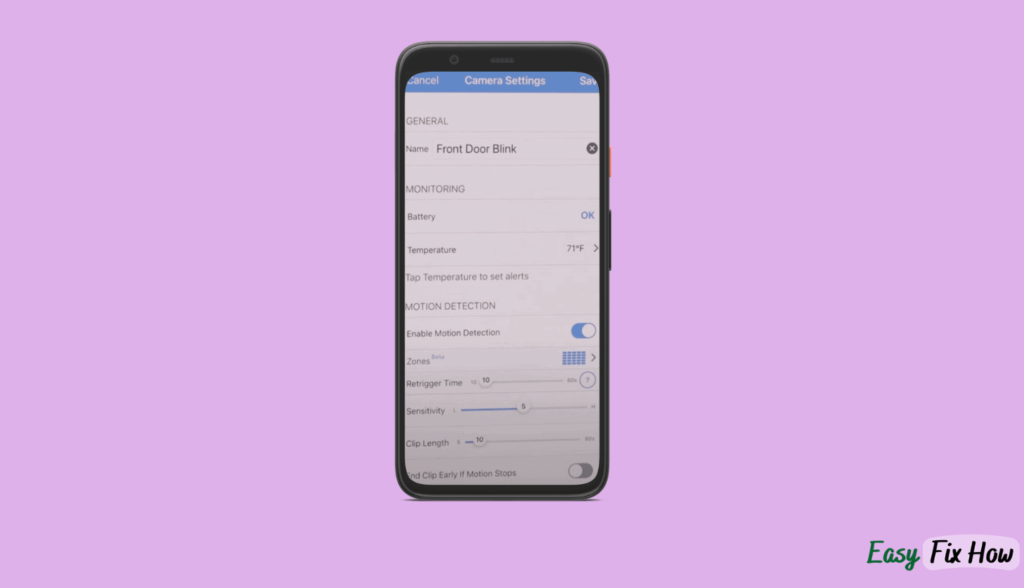
2. Arm your Blink Camera
The motion sensors of your Blink camera won’t operate, monitor, or generate warnings unless it is armed. You can find the Disarmed/Armed option directly on the home screen in the Blink app.
Go to camera view and click the disarmed/armed button at the bottom of the screen.
The “Armed” option icon (running man) appears in blue when it is enabled (refer to the screenshot below).
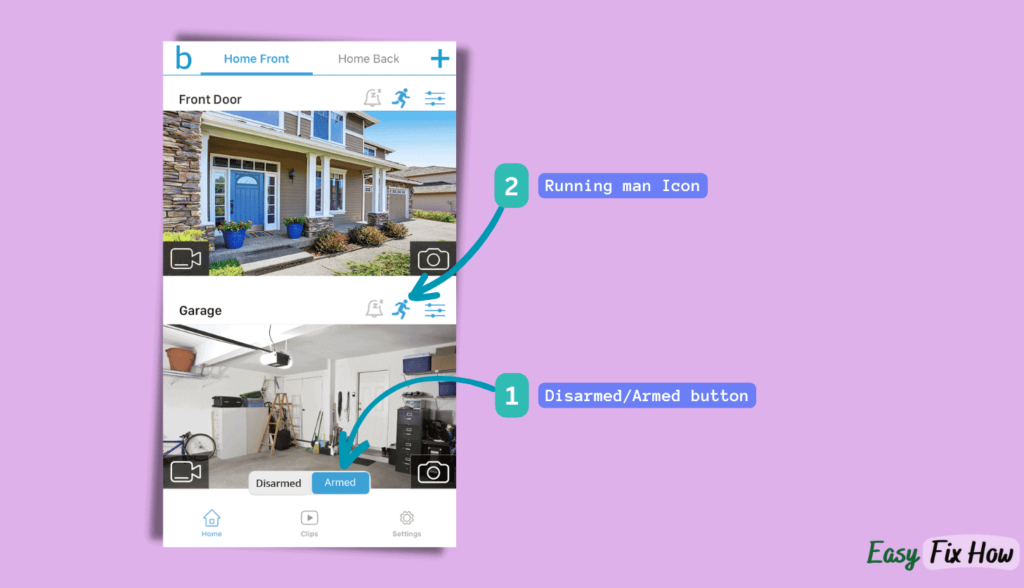
3. Check your Wi-Fi
If your Blink camera LED blinks red, it indicates a network problem. In that case, open the Blink app on your phone to check your connection status. As per my experience, most connectivity issues are due to low Wi-Fi signal strength.
As a rule of thumb, your Blink camera should be within 100 feet of the Sync Module. Otherwise, the network may not be strong enough, and accessibility may be interrupted.
Try bringing the Sync Module closer to your camera location and see if it resolves the problem.
When your Blink camera indicator light is solid blue, it means it is connected to the internet.
4. Adjust the Camera’s Sensitivity Level
The Blink app allows you to set the sensitivity level to prevent false alarms. However, if the sensitivity level is set to a very low level, it will miss most of the alerts.
To change the sensitivity setting, follow these steps:
Open the Blink app on your phone.
Under Device Settings, go to “Motion Settings”.
Adjust the sensitivity by dragging the slider to your desired level.
Remember that the maximum detection range of most Blink cameras is between 5 to 20 feet. So, if the motion is beyond that range, your camera won’t detect it.
5. Adjust Activity Zones
The Activity Zones function is a wonderful method to prevent receiving notifications on every small motion and to mask out areas of the camera view where you don’t want to record any movement.
By defining activity zones, you can set your Blink camera to overlook motion in specific areas of the field of vision.
Check whether any activity zones in your Blink Home Monitor app have been incorrectly set. If you think there is a problem, try resetting the Blink app zones to see if the issue is resolved.
- Open the Blink app on your phone.
- Go to Settings and tap on “Activity Zones“.
- Select the “Reset Zones” option.
6. Power Cycle your Router and Sync Module
Another reason the motion detection on your Blink camera may have stopped is an unanticipated power interruption or issues with your Wi-Fi router.
In most cases, simply restarting your Wi-Fi router and the Sync Module will fix these random glitches.
Here’s how to restart your router:
- Turn off your router using its power button or unplug its power source.
- Keep it off for 1-2 minutes. Turn it on again.
If restarting the router doesn’t help, restart the Sync Module. Here’s how to do it:
- Unplug the Sync Module from its power.
- Wait for 1 minute.
- After 1 minute, plug it back in. Wait till it is turned on.
If restarting the router and Sync Module does not work, the next step is to reset your Blink camera.
7. Reset your Camera/Sync Module
If none of your above works, resetting your the Sync Module/Camera is the last option.
Remember that resetting your Blink camera will clear all your settings and configuration, and you must set it up again.
Blink Mini Camera works without a Sync Module, so to reset it, you will need to press the reset button on the camera’s bottom.
To reset your Blink camera, you will need to reset the Blink Sync module and then re-connect your camera to it.
Press and hold the reset button on the Sync Module until the LED indicator blinks red.
On most Blink Sync Modules, you can find the reset button on the back, typically around the batteries.
If your Sync Module reset button is inside a small hole, you will ned to press it using a paperclip.
After the reset, add the camera back to Sync Module and re-configure it.
Need More Help?
If you have tried all of the above troubleshooting steps, and your Blink camera is still not detecting motion, you need to contact Blink’s customer support.
If your camera is under warranty; they can either repair it for you or offer you a replacement.
