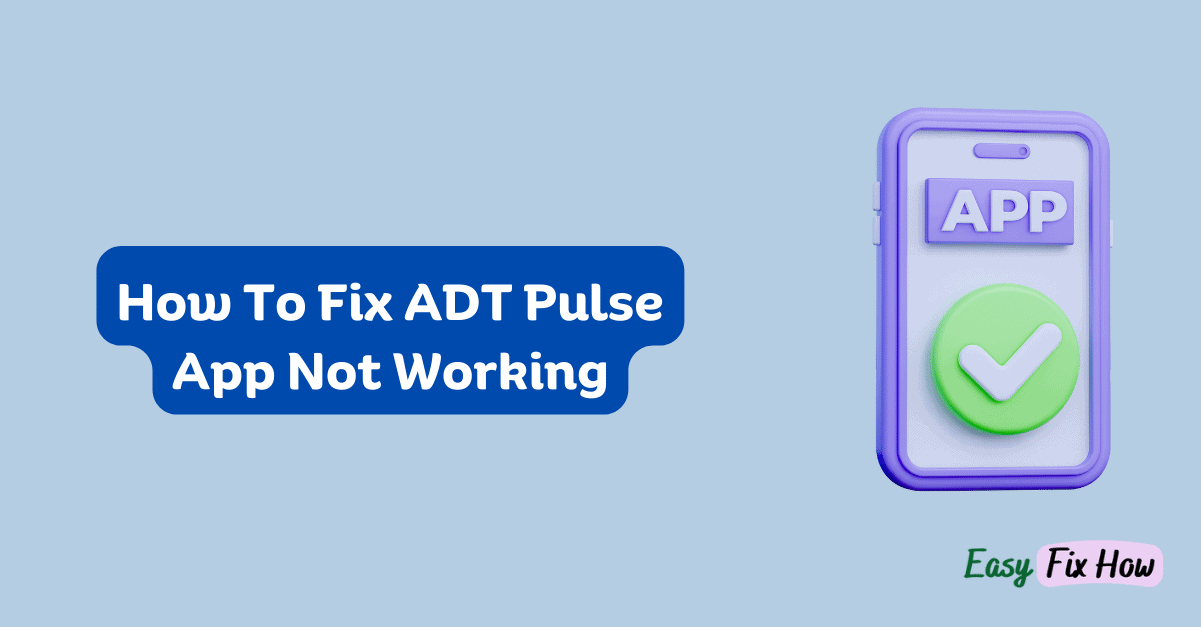If you’re experiencing issues with your ADT Pulse app not working, you’re not alone. Although the ADT Pulse app is an effective tool for controlling your ADT doorbells and smart cameras, it occasionally has issues similar to any other type of technology.
You can fix this issue by checking your internet connection, updating the app, restarting your device, clearing the app cache and data, reinstalling the app if necessary, and contacting ADT support if the issue persists.
Continue reading this article to explore troubleshooting steps to fix the issue.
Check Your Internet Connection
Checking your internet connection is the first step in troubleshooting the ADT Pulse app.
Since the app needs a stable internet connection to connect to your ADT system, a weak or unstable connection may be the reason for the app’s malfunction.
So, verify that your Wi-Fi router is turned on and operating properly. If needed, try resetting it.
Try using other apps or websites on your device to see if the internet connection is functioning properly.
Moreover, you can try to fix the issue by switching to a different Wi-Fi network.
Update the ADT Pulse App
Issues with outdated software are common. Make sure you have the most recent version of the Pulse app installed to ensure optimal performance.
For iOS devices, check for updates in the App Store; for Android devices, check for updates in the Google Play Store; and then download and install any available updates.
After updating the app, restart your smartphone and try to access the ADT Pulse app again.
Restart the App and Device
Sometimes, the Pulse app may freeze or encounter glitches that can be resolved by restarting the app and your device.
For this, close the ADT Pulse app completely and then reopen it.
If the issue persists, try restarting your smartphone or tablet to see if that resolves the issue.
This can help clear out any temporary glitches or conflicts that may be causing the app to malfunction.
Clear App Cache and Data
If you’ve tried the above steps and the ADT Pulse app is still not working, you can try clearing the app’s data and cache.
Doing this will remove any temporary files or settings that might be causing the app to malfunction.
To do this, head to the settings on your device, choose the ADT Pulse app, and select the “Clear Cache and Data” option.
Check to see if the problem has been fixed by logging back into the Pulse app after clearing the cache and data.
Reinstall the ADT Pulse App
If all else fails, you can try uninstalling and reinstalling the ADT Pulse app. This will remove any corrupted files or settings that may be causing the app to malfunction and give you a fresh start.
To do this, simply delete the app from your device, go to the App Store or Google Play Store, and download and install the latest version of the ADT Pulse app.
After reinstalling the app, log in with your account credentials and test its functionality.
Contact ADT Support
If you’ve tried all the troubleshooting steps and the Pulse app still isn’t working, it may be a more complex issue. Contact ADT customer support for further assistance.
Provide them with details about the problem you’re experiencing, and they will provide troubleshooting steps according to your specific situation.
Summary
Dealing with a malfunctioning ADT Pulse app can be super frustrating, but by following the aforementioned troubleshooting steps, you can get your app back up and running in no time.
From checking your internet connection to clearing app cache and data, there are several potential solutions to explore.
I hope you found this article helpful!