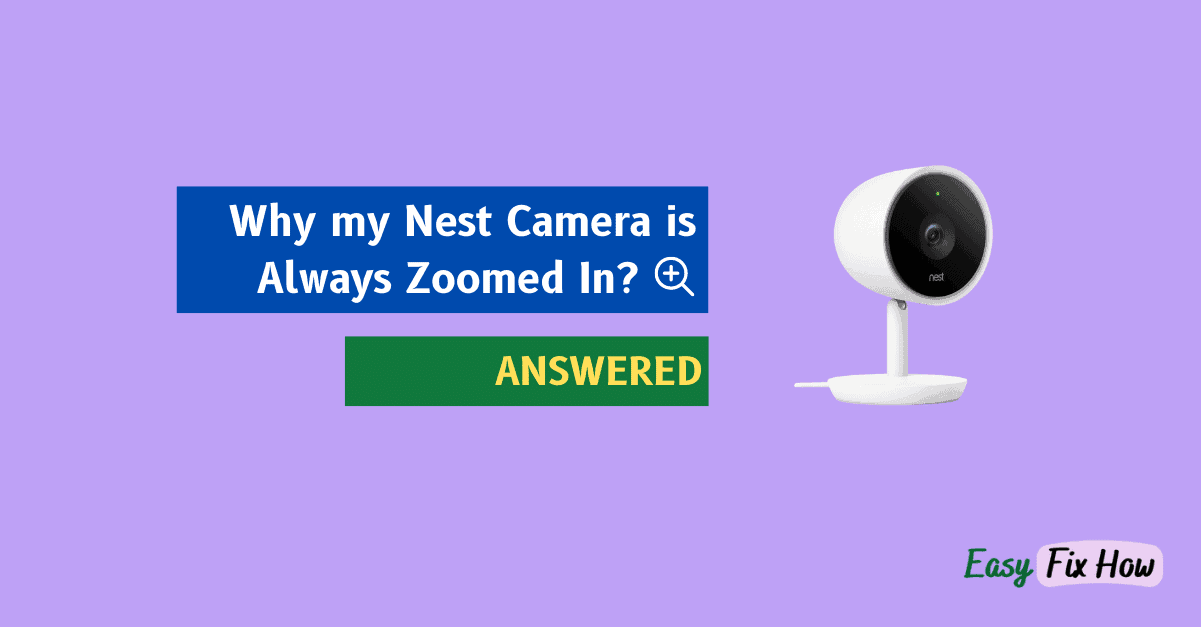Your Nest camera stuck on zoomed in view? It may be due to Enhanced Mode setting. Here’s how to disable it!
By default, Nest camera record wide-angles to have maximum coverage.
So, if your Nest camera is no longer recording wide angle and is always zoomed in, it means at some point, you have adjusted the camera’s zoom settings, or enabled Enhance Mode.
When the Enhance mode is enabled, your Nest camera only records narrow angle views (zoomed in) as you see in the live view.
To unzoom the camera view to restore it back to default wide angle view, you need to disable Enhance Mode.
Disable Enhance Mode Feature to Unzoom
Although the Enhance Mode setting on Nest cameras is a useful feature that keeps the camera zoomed in all the time, it may not always be required.
Here’s how to cancel Enhance mode to restore wide angle view on your Nest camera:
- Open Nest App on your smartphone or tablet.
- Select the camera you want want to disable Enhance feature for.
- Tap on the screen once and then tap Cancel Enhance button, which will be at bottom center. (It will be a minus sign symbol).
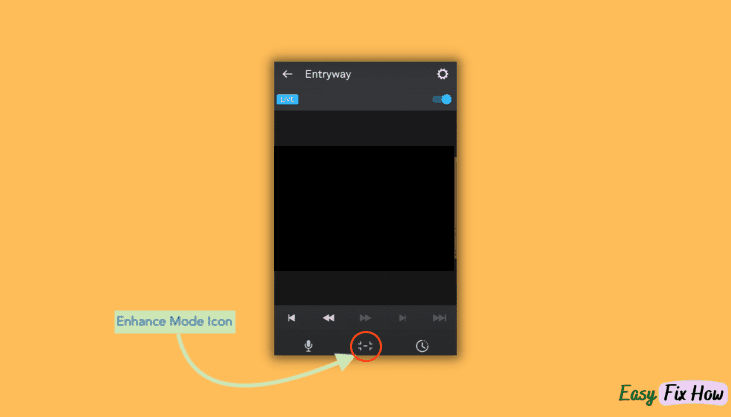
To enable it again, tap on Enhance button at the bottom left of screen (Its symbol will be a + sign).
How to Zoom In and Out on Nest Camera?
If you need to magnify a view to get its closer look without changing the footage being recorded, do this:
- Open Nest app on your phone.
- Select the camera from the list and open its live view or recording.
- Now just pinch the screen to zoom in and out.