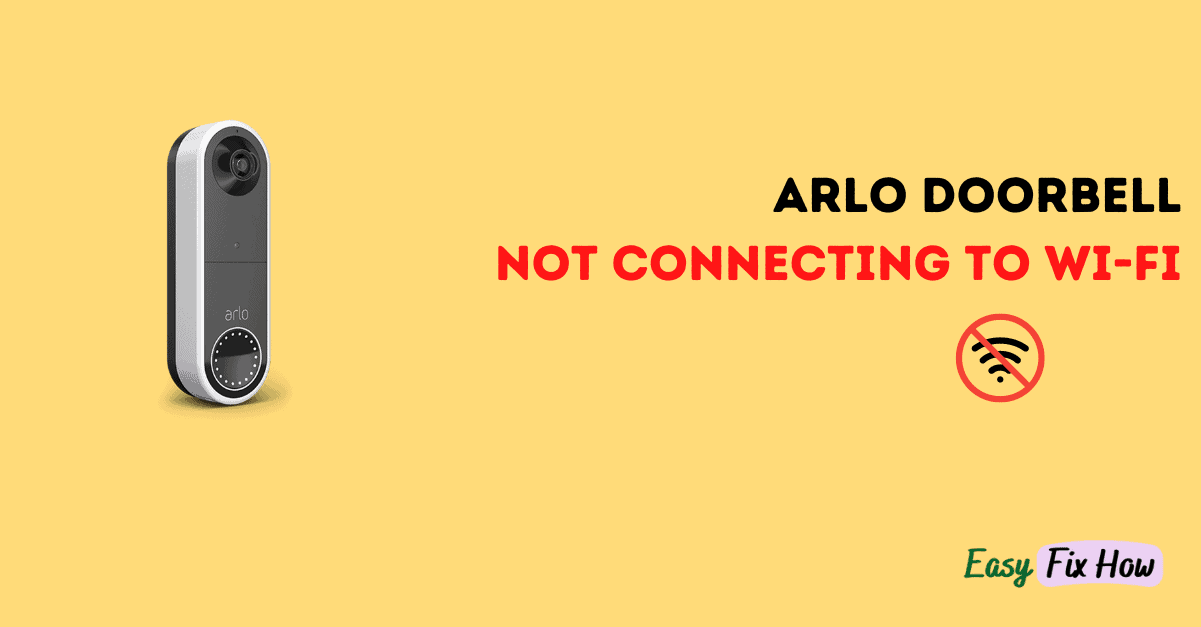In this guide, I will share multiple troubleshooting steps to help you fix the WiFi connectivity issue of your Arlo doorbell.
First, verify the Wi-Fi credentials, as they are case-sensitive. To ensure optimal performance, your internet speed should be at least 1 Mbps.
If you haven’t updated the Arlo app in a while, update that too. If none of this work, the last troubleshooting step is to factory reset your doorbell.
Get to know how much data your Arlo doorbell uses with our Smart Doorbell Bandwidth Estimator.
1. Check the Wi-Fi Password in Arlo App
Arlo app won’t warn you if you enter wrong WiFi password, but in that case, the router will not communicate with your doorbell. So, make sure that you have correctly entered the connection details.
Also, if you have recently updated your wireless password, you might still be using the old one in the Arlo app which is why it isn’t connecting anymore.
Since passwords are case-sensitive, pay special attention to the capital letters.
2. Check your Router
Another thing to check is if you have accidentally turned off your router’s Wi-Fi.
Make sure that all the lights on your Wi-Fi routers are blinking. Check the router connections if you observe any unusual patterns in the lights.
Also, make sure that Wi-Fi signal are solid in the proximity of the doorbell. Connect your smartphone or laptop to the Wi-Fi network to see if the problem is with the network.
3. Select 2.4 GHz Band on Router
Nowadays, most modern routers support both 5 GHz and 2.4 GHz frequency bands. However, Arlo doorbell can only connect to 2.4 GHz networks.
So, if your Wi-Fi router is dual band, ensure that you connect to a 2.4 GHz Wi-Fi.
If you are not using 5 GHz, I’d recommend setting your router to operate only on the 2.4 GHz band. Here’s how to do that:
- Connect your laptop to the Wi-Fi router and open the web browser.
- Log in to your router settings page by visiting the IP address mentioned on the sticker on the back of your router.
- In the Wireless settings page, change the Wi-Fi band to 2.4 GHz only.
4. Power Cycle your Router
Most of times, the solution is as simple as rebooting your router. Here’s how to reboot it:
- Turn off your router.
- Unplug it from the power outlet for 1 minute.
- After 1 minute, plug it back in and turn it on.
5. Reset your Arlo doorbell
If the problem persists after trying all the above methods, factory reset your Arlo doorbell.
Please note factory resetting your Arlo doorbell will restore default settings, and you will need to set it up again.
To reset your Arlo doorbell, you first need to remove it from mounting bracket. To do that, insert the paper clip or release pin that came with your Arlo doorbell to the tiny hole at the bottom of the doorbell mount.
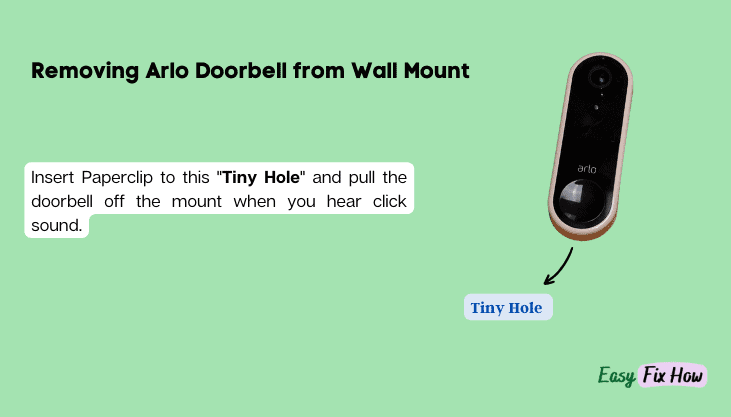
When you hear a click sound, pull the doorbell off the mount.
Now, press and hold the reset button with paperclip for 15 seconds. The reset button is in the center between the wired terminals.
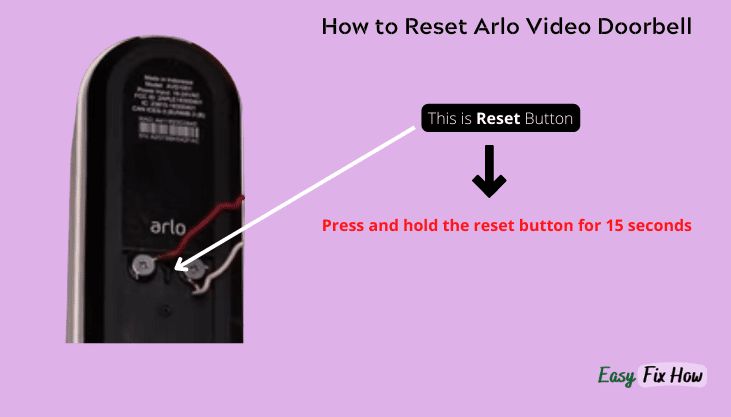
When it’s been reset, the light on the doorbell front will start blinking rapidly (white).
Once the doorbell reboots, open Arlo Secure app on your smartphone and select “Add New Device” option.
Tap on “Doorbells & Chimes”.
On next screen, select your doorbell model and follow on-screen instructions to complete the setup process.
What to do Next?
When your doorbell can’t connect to the internet, it won’t be able to record and upload videos to the cloud unless you’ve local storage.
If you are still not able to resolve the issue, contact Arlo support for further assistance.