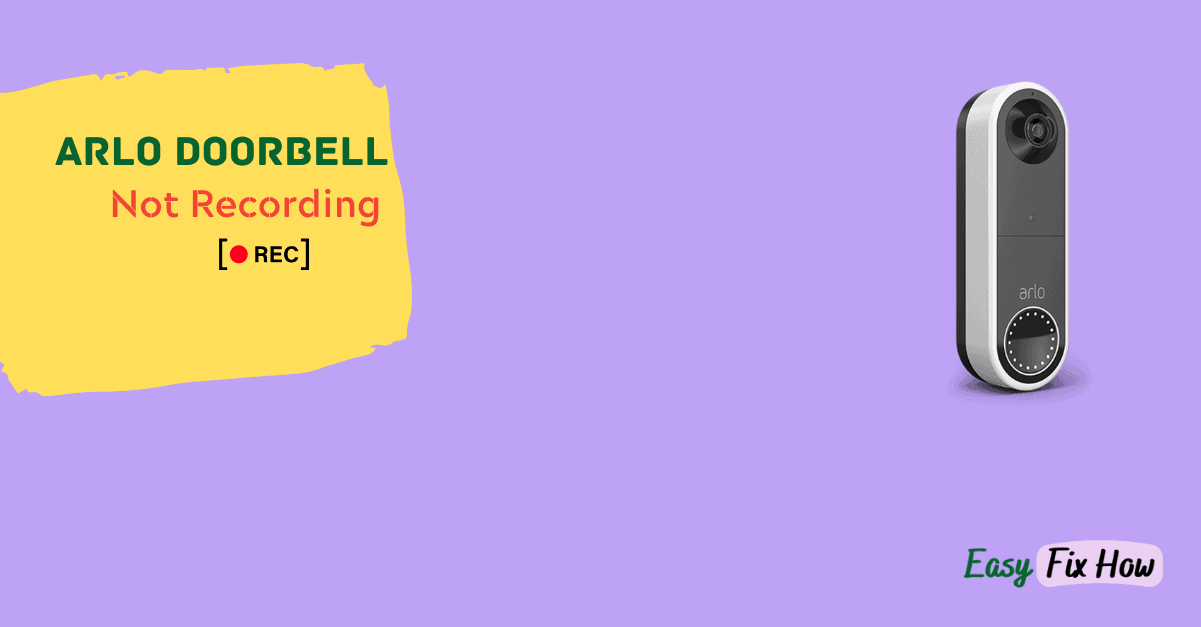Is your Arlo doorbell not recording motion? Unfortunately, you are not the only one, as it’s quite a common problem.
The primary reason why your Arlo doorbell is not recording anymore could be that you are not subscribed to any Arlo plan.
It may also be because of the motion detection feature not being enabled in the Arlo app for the doorbell, issues with your Wi-Fi connection, or network outage at Arlo’s end.
Learn how much data your Arlo doorbell uses with our Smart Doorbell Bandwidth Estimator.
1. Subscribe to Arlo Security Plan
I have observed that, in most cases, the Arlo doorbell does not record because the users haven’t subscribed to any Arlo subscription plan.
So, make sure you have an active Arlo Secure subscription plan. If you don’t have one, here’s how to get one:
Open the Arlo app on your smartphone. Go to Settings -> Subscription.
Tap on “Subscribe Now”.
Select your desired plan and follow the on-screen instructions to purchase it.
If the problem persists after purchasing a subscription plan, move on to the next troubleshooting step.
2. Check Motion Detection Settings
When Arlo Doorbell detects any motions, it automatically starts recording.
So, even after purchasing a security plan, if your Arlo Doorbell fails to record, it may be because its motion detection feature is disabled.
To enable it, follow these steps:
- Open Arlo app on your phone, and tap on “Mode” button at the bottom.
- Now, you will see different saved modes for your camera. Select the mode you want to edit and tap on pencil icon.
- Under the Rules, select the rule that you want to change the motion detection settings for.
- Select the check box next to “Motion is detected” option to enable motion detection.
- Tap “Done” to save the settings.
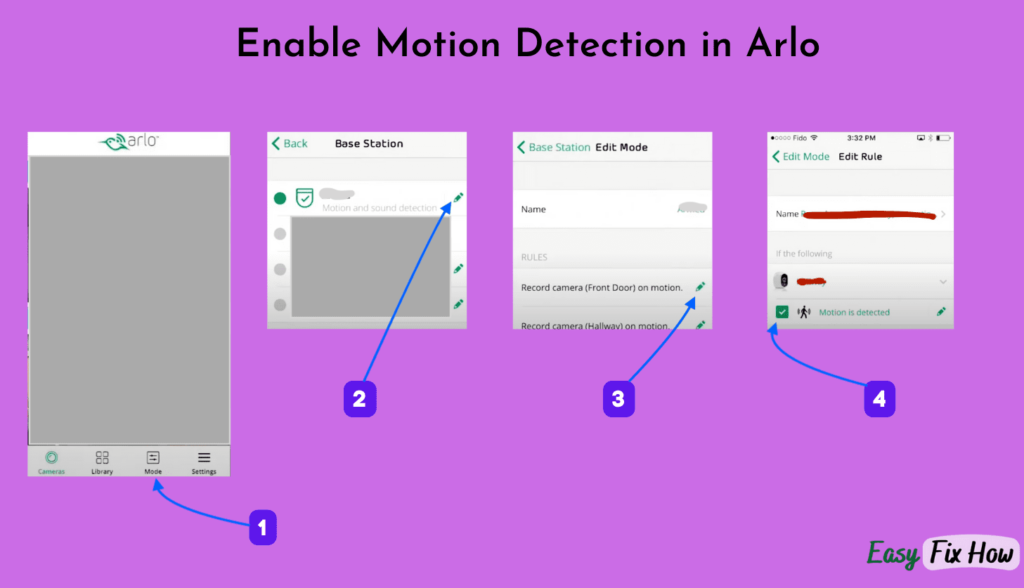
3. Check your Wi-Fi Connection
Your Arlo Doorbell requires a stable internet connection to process videos and upload them to the cloud.
So, ensure that your Arlo doorbell is connected to the Wi-Fi and the internet speed is not slow, otherwise your won’t record.
To confirm your internet speed, connect your phone to the same Wi-Fi network and run a speed test. If the results are not satisfactory, reboot your router.
Also, ensure the Wi-Fi signal strength at your doorbell location is strong. If it isn’t, you would need to get a Wi-Fi extender device.
4. Arlo Server Issue
Maybe the issue has nothing to do with your device, but it’s because of a server issue at Arlo’s end. While it’s rare, it can happen.
Arlo has a dedicated server status page that share alerts about such events.
You can only wait if there’s downtime or server error at Arlo’s end of things. However, in most cases, they will resolve it immediately.
5. Check the Ambient Temperature
The standard operating range of most Arlo doorbells is -20 to 45 Degrees Celsius.
If the ambient temperature exceeds that range, your doorbell won’t function correctly. In severe cases, it can damage its internal.
So, I’d recommend cooling down your doorbell if the temperature is too hot and then trying again.
What to do Next?
If none of the above steps works, you need to contact Arlo support for help. They can be reached via Live Chat, or from within the Arlo app.