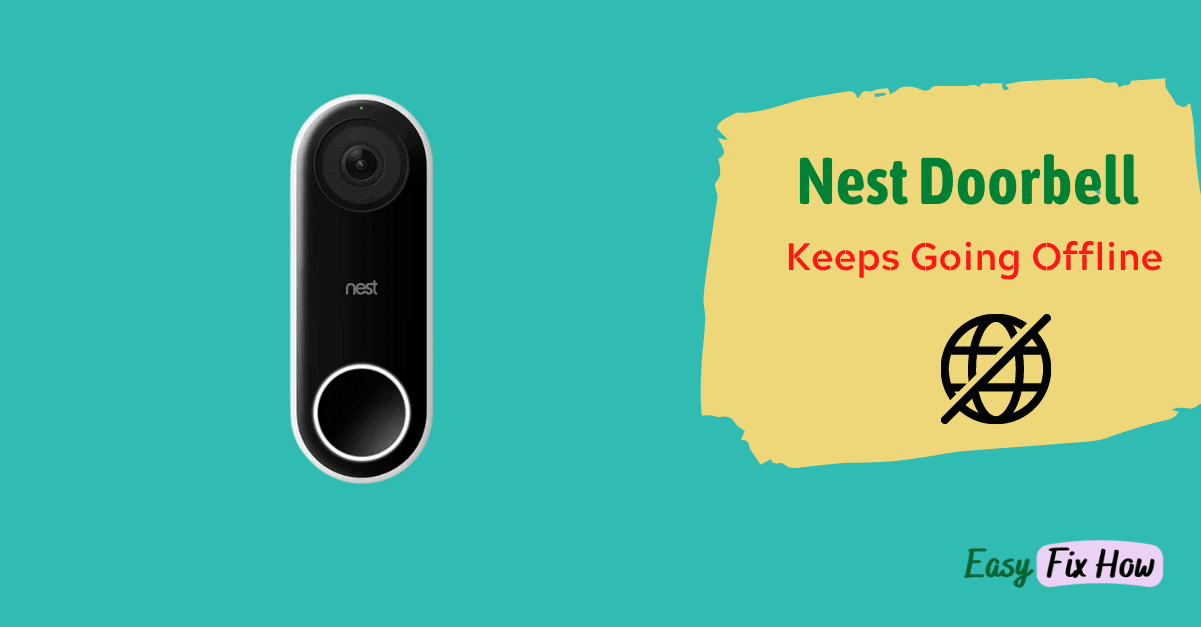In this guide, I will walk you through all the possible solutions to fix your Nest Doorbell which keeps going offline.
The reason why your Nest Doorbell keeps going offline is mainly because of problems with your home Wi-Fi network.
It could also be due to power issues with your doorbell, or an outdated Nest/Google Home app.
To troubleshoot the connectivity issue of your Nest doorbell, first check the power source. If your doorbell is battery-powered, make sure it has enough charge.
Next, restart both your Nest doorbell and Wi-Fi router and update the Nest or Google Home app.
Also ensure that your doorbell is within good coverage range of the Wi-Fi router.
1. Check your Doorbell Power
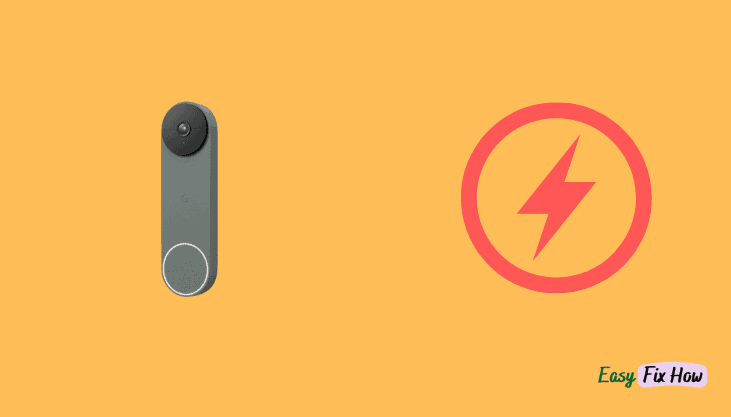
If you have a battery-powered Nest Doorbell, then make sure it is fully charged.
To charge your Nest doorbell, use the USB cable that comes with it. The status light on your doorbell will blink white when it is charging.
Once your Nest doorbell is fully charged, the status light will appear solid white.
In the case of a wired Nest Doorbell (also known as Nest Hello), make sure it is properly plugged into the power outlet. If you find it unplugged, plug it in and check its status in Nest or Google Home app.
If this does not help, try using any other power socket.
2. Restart your Wi-Fi Router

I always recommend beginning internet-related issues by restarting the router. Here’s how to do that:
- Turn off your router using its power button or by unplugging its power source.
- Keep it off for 1-2 minutes, and then turn it on again.
Once your router boots, confirm it is online by opening any website on your mobile or laptop.
Lastly, open the Nest or Google Home app and see if your doorbell is online.
3. Restart your Nest Doorbell
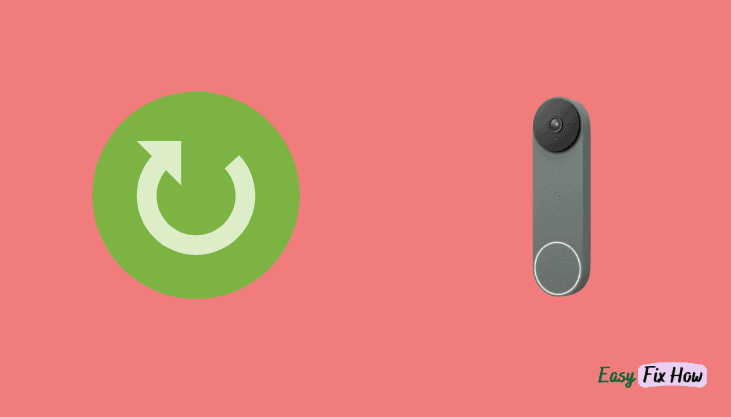
If restarting the router did not help, try restarting your Nest Doorbell. Depending upon your doorbell model, the restart steps may vary.
Steps to Restart Nest Doorbell (Battery)
Look for a small pinhole at the back of the doorbell. It is a reset button. Press and hold the reset button for 5 seconds.
Steps to Restart Nest Doorbell (Wired)
First, disconnect your doorbell from the power source. Keep it disconnected for 1 minute. Plug it back into the socket.
4. Update the App
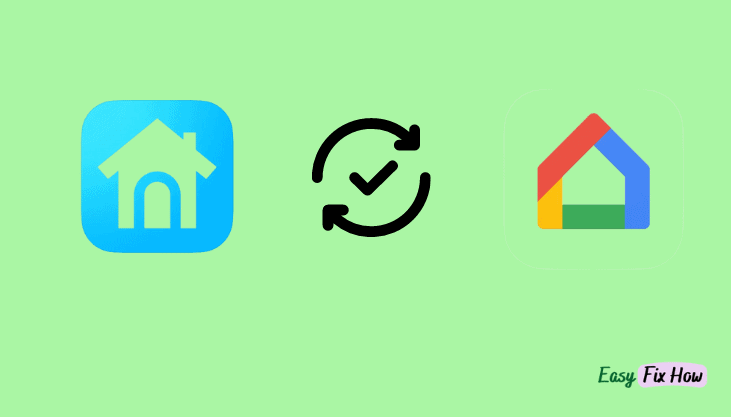
An outdated Nest or Google Home app could also be the reason for preventing your doorbell from getting online.
In most cases, an outdated Nest or Google Home app might prevent you from connecting your doorbell to the app even if your network is perfectly fine.
To update the Nest/Google Home app on your iOS device, open AppStore and check for its update.
On an Android device, update it from Play Store.
5. Bring Router Close to Doorbell
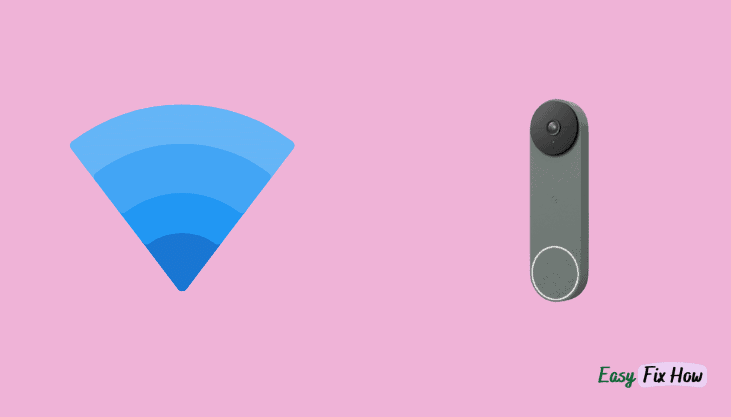
If your doorbell is not within the effective range of your Wi-Fi router, it will receive a weak signal which could be the main reason preventing it from getting online.
The general rule of thumb for most routers is to keep your devices within 25 to 30 feet range. If you does not fall within that range, try bringing your router close to the doorbell.
If that is not possible, I would recommend getting a good Wi-Fi extender device.
Related: How to Fix a Nest Doorbell that Keeps Ringing
Contact Google Nest Support
If none of the above troubleshooting steps works, and your Nest doorbell still goes offline randomly, contact Google Nest Support for further help.