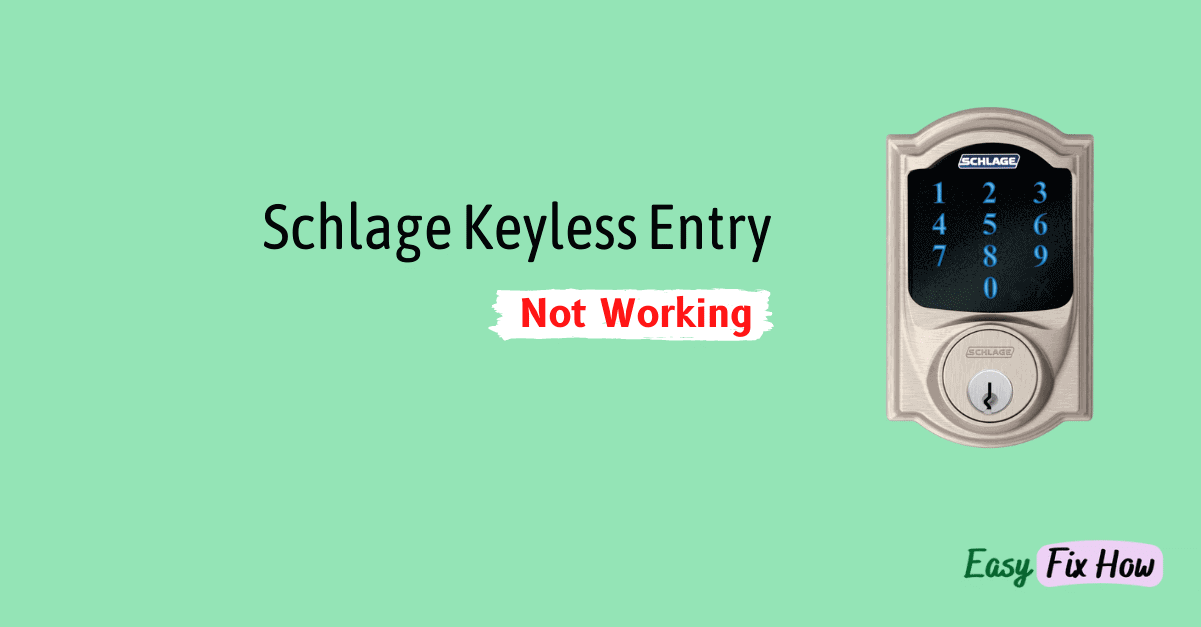When the keyless entry function of your Schlage Connect smart lock is not working, try the following steps:
Check the batteries of your lock and replace them if they are drained. Make sure to replace all the batteries at once instead of mixing old ones with new ones.
Find out how long the batteries in your Schlage Smart Lock will last with our Battery Lifespan Estimator.
If the battery replacement doesn’t help, disable Vacation Mode on your Schlage lock.
If neither of the above steps work, try factory reset your Schlage lock.
1. Change the Batteries
The root cause for most issues with your Schlage locks is the low batteries. So the first troubleshooting step I recommend is to replace the batteries in your lock with new ones.
Please note that Schlage locks does not support rechargeable batteries, so only use non-rechargeable alkaline ones.
To change your Schlage Lock batteries, follow these steps:
Most of the Schlage locks use 4 x AA non-rechargeable alkaline batteries.
- Remove the battery cover and unplug the battery connector.
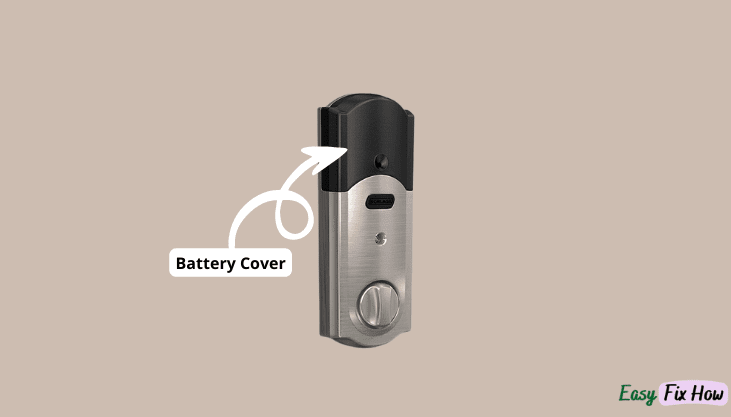
- Slide the battery tray out and replace the old batteries with new ones.
- Place the battery tray back in and reconnect the battery connector.
If your Schlage keyless lock keeps spinning when you try to unlock it, changing the lock batteries will also resolve that issue.
After changing the batteries, if Schlage keyless entry is still not working, move on to next troubleshooting method.
2. Disable Vacation Mode
If changing batteries did not help, then your Schlage Connect might have Vacation Mode enabled.
When the Vacation Mode is enabled, the keypad on your lock is disabled along with all its key codes.
To disable Vacation Mode, you will need to enter your current Programming Code through the keypad. This code can be found on front of your lock user guide and the back of interior portion of your lock.
If you haven’t noted it down before installing your Schlage lock, you will need to take it apart and note it again.
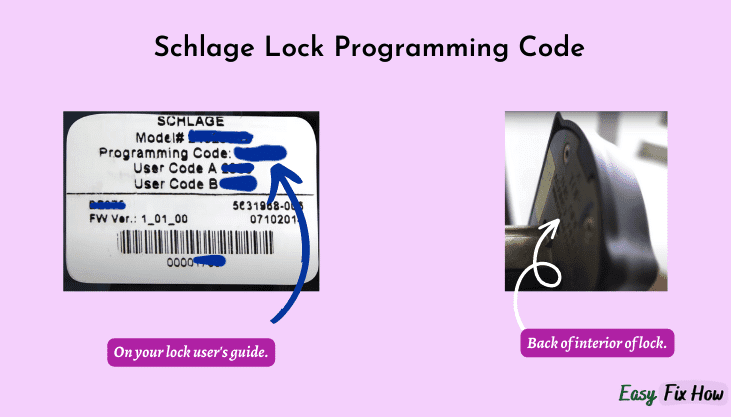
Once you have your lock Programming Code, enter it through the keypad. When the lock blink green and beep, it means Vacation Mode has been disabled.
If you still having trouble with your lock, then you might have to reset it.
3. Factory Reset
If none of the above fixes help to get your lock keypad or touch screen to work, then you have to factory reset it to fix the glitch.
To reset your Schlage Connect smart lock, follow these steps:
- Remove the battery cover from your lock and disconnect the battery.
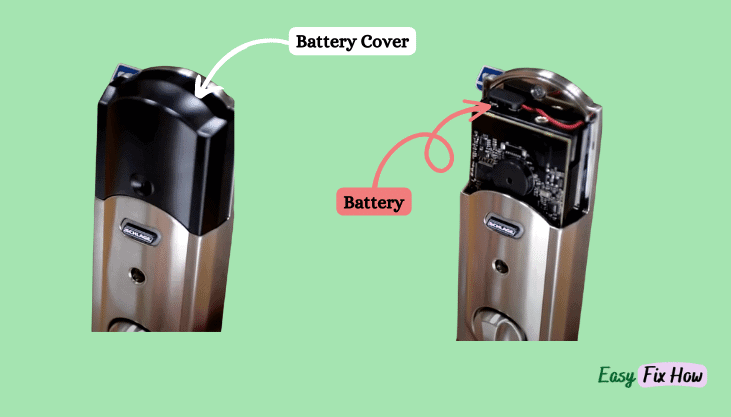
- When the battery is removed, press and hold the Schlage button for few seconds to drain the residual charge. Repeat this step few times.
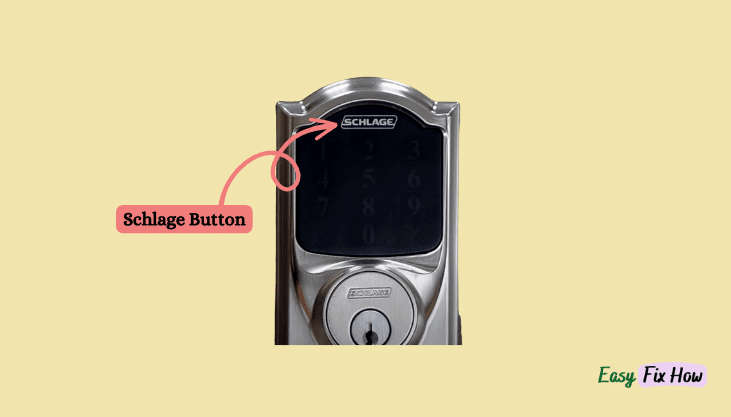
Note that you will notice nothing obvious when you do this step.
- Now, press and hold Schlage button while at the same time re-connect the battery. When you reconnect the battery, release the button.
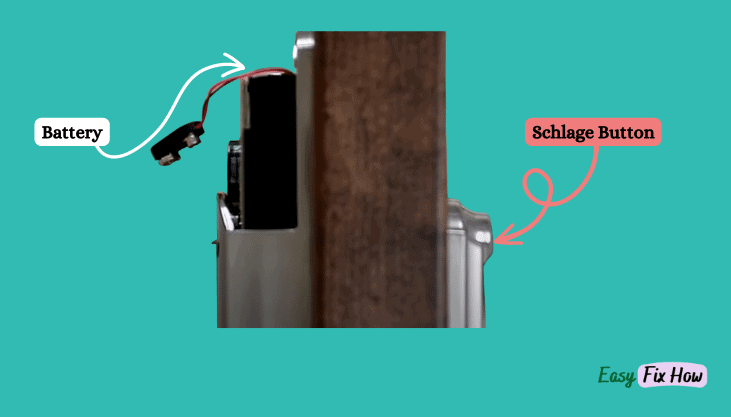
You will see Green Check Mark on the front of your lock which confirms the successful reset operation.
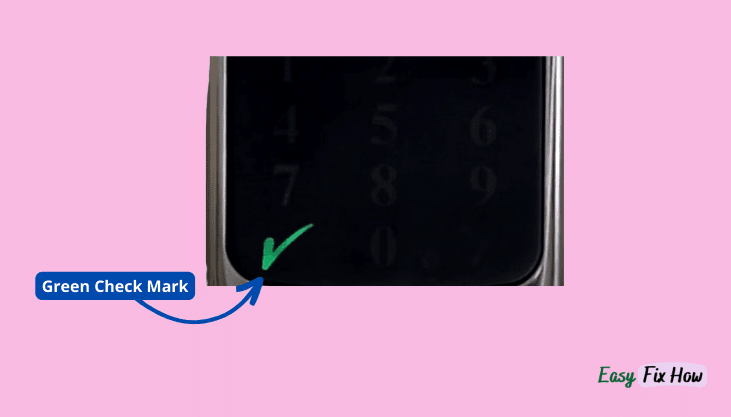
- Now repeat the initial setup process. You will need enter the your lock Programming Code which can be found on front of your lock user guide and the back of interior portion of your lock.
Still Having Issues?
If you have tried replacing the batteries of your lock, disabling the vacation mode, or performing a factory reset and the problem still persists, get in touch with Schlage customer service for further assistance.
You can reach them via phone at 888-805-9837 (USA) or fill out the contact form on their contact page.