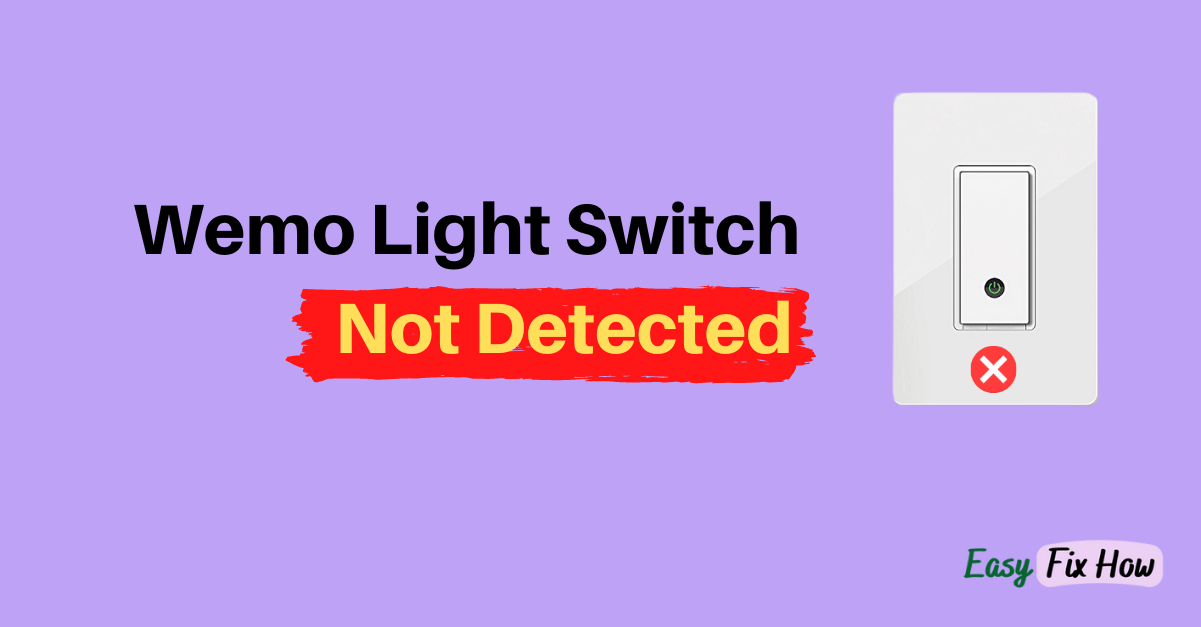When your Wemo Light Switch appears as “Unavailable” in the Wemo app, or it is not detected, the first step is to restart it.
If restarting the switch doesn’t solve the problem, restart your router and update the Wemo app on your phone.
Lastly, factory reset your Wemo Light Switch and set it up from scratch.
Before you begin troubleshooting, ensure that the phone on which you are using the Wemo app is connected to the same WiFi network configured with your Wemo switch.
If it isn’t the case, then you have most probably found the culprit.
1. Restart your Wemo Switch
The first step you should take when troubleshooting your Wemo Light Switch is to restart it, which is known to resolve most of its connectivity issues.
Here’s how to do that:
- Press and hold the “Restart” button for 1 second. The indicator light will start blinking green when you have done this correctly.
- If the “Restart” button is not responding, you can still restart it by turning off the light switch breaker for 5-10 seconds and then turning it on again.
- If your light switch is still giving a not detected error after performing a restart, move on to the next step.
2. Troubleshoot your WiFi Router
Maybe the issue is not with your Wemo switch or Wemo app, but it’s with your WiFi router.
The best practice to confirm that your router is working without any problem is to test it on other devices, such as your smartphone. If it’s not working on your phone, then the router is causing this issue.
Begin troubleshooting your router by power cycling it. Here’s how to do that:
- Turn off your router.
- Unplug it from the power outlet for 1 minute.
- After 1 minute, plug it back in and turn it on.
Also, ensure that you have selected a 2.4 GHz WiFi band in your router settings.
3. Update Wemo App
Check if you are using the updated version of the Wemo app.
Wemo regularly rolls out updates to fix minor issues and bugs, so your app must be up to date.
Need help with how to update the Wemo app? No problem. Follow these steps:
iOS
- Open the App Store.
- Tap on your profile icon at the top right of the screen. Scroll down and look for the Wemo app under “Available Updates“.
- Tap on “Update” next to the Wemo app to install the update.
Android
- Open Google Play Store.
- Tap on your profile icon at the top right corner of the screen. Next, tap on “Manage apps & devices“.
- If any update is available for the Wemo app, you will see the “Update” button next to it. Tap on that to install the update.
Alternatively, you can delete the Wemo app and then re-install it again.
4. Factory Reset the Wemo Light Switch
If none of the fixes I mentioned above have worked, factory resetting your Wemo switch is the last option to try.
Fortunately, restoring your Wemo switch to the factory settings is easier than it seems. You can do that from within the Wemo app. However, since your switch is not working in the app, a manual reset is your only option.
Please note that factory resetting your Wemo switch will erase all its saved settings, and you will have re-configure it again.
Here’s how to manually reset your Wemo switch using the reset button:
- Press the “Restart” button on your Wemo light switch for 1 second.
- The indicator light should blink green which confirms that your device is restarting. Refer to the image below to know the exact location of “Restart” button:

- When it is restarting, press and hold the “Reset” button for 5 seconds. When you do this, the indicator light on your Wemo switch will be blinking orange.
- Wait for a few seconds until the light blinks between green and orange. At that stage, you can set it up again using the Wemo app on your phone.
Not sure how to set it up correctly, don’t worry! Below, I have explained all the steps you need to follow to setup your Wemo Light Switch.
Setting Up Wemo Light Switch the Right Way
Launch the Wemo app on your smartphone and log in with your details.
- The app’s home screen will show all your Wemo devices linked to your account. Tap on the “+” icon at the top right.

- When setting up your first Wemo device, you will see the “Add a New Wemo” button on the home screen.

- Now open your phone WiFi settings and connect to Wemo WiFi. It should be something like Wemo.Light.abc.
- Once connected to the device’s WiFi, open the Wemo app again. Tap on “Let’s Get Started“.
- Give your light switch a name and proceed next.
- Now you will see a list of all available WiFi at your location. Select your WiFi and enter its password.
- Wait till your Wemo Light Switch attempts to connect to the WiFi.

- Once connected, you will be redirected back to the app homepage, where it will show all your connected devices, including this newly connected light switch.
Contact Belkin Support
After following the steps explained above, if your Wemo Light Switch is still not showing up in Wemo app, contact Belkin customer support.