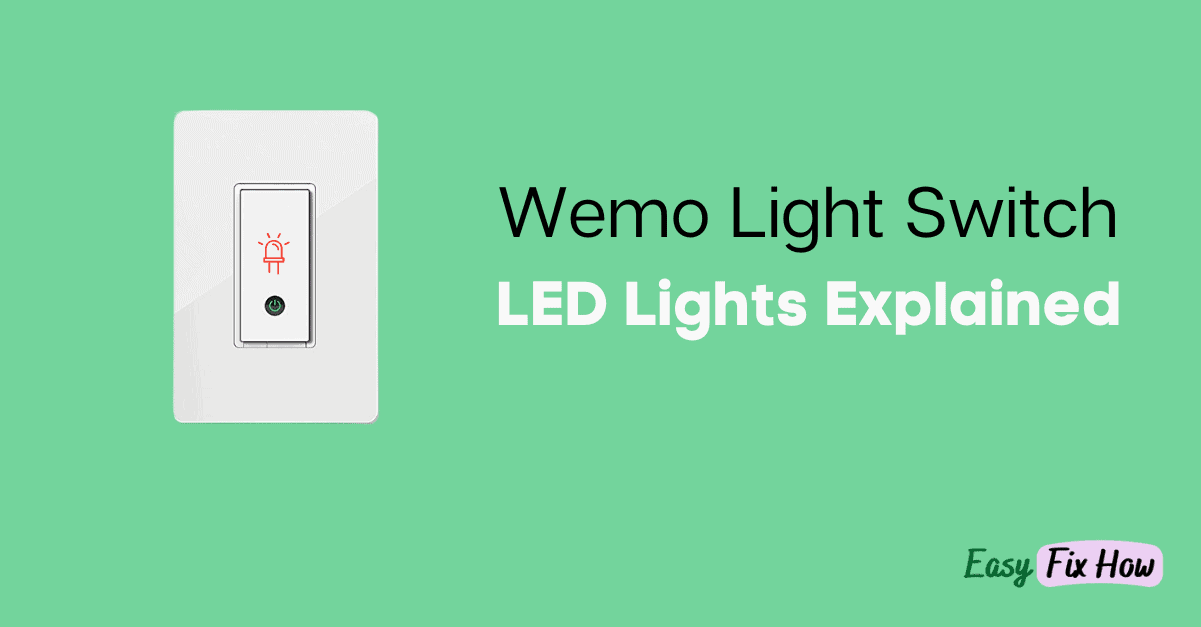In this guide, I will explain the different Wemo Light Switch LED indicator behaviors and troubleshooting tips.
If you own Wemo Light Switch, you need to know what different blinking or still status lights on your light switch mean and how to respond to them.
In this guide, I will explain the different Wemo Light Switch LED indicator behaviors and troubleshooting tips.
1. Solid White Light
When the indicator light on the Wemo light switch is Solid white light, it is operating normally.
Usually, it will remain bright when you turn On the switch and dims when you turn it Off.
2. Blinking White Light
Your Wemo Light Switch will blink white when it turns on after restart or power restoration.
Your switch will also blink white when it is updating firmware.
3. Blinking Blue
Blinking blue light means your Wemo Light Switch is ready to set up.
Usually, when you turn on your switch for the first time or after a successful factory reset, the indicator light on your Wemo Light Switch will blink blue.
4. Blinking Green
Your Wemo Light Switch LED light will blink green when running a time or when it’s responding to a command from Apple Home or Alexa.
On some models, the blinking green also indicates that your Wemo Light is undergoing a firmware update.
5. Blinking Orange or Red
If your Wemo Light Switch is blinking orange or red, it cannot connect to the Wi-Fi. This could be due to various reasons.

Did you recently change your WiFi password or its network name? This could be the only cause of the connectivity issue of your Wemo Light Switch. In that case, you will need to factory reset your light switch and set it up again.
If you haven’t changed your Wi-Fi network settings, but your light switch ist stil blinking orange, here’s how to troubleshoot it:
The Wemo Light Switch requires stable internet connectivity for normal operation. So if your internet is slow, or worse, there is an internet outage, it won’t connect.
If you can’t use the internet, try rebooting your Wi-Fi router. It’s very straightforward. Turn it off and unplug it from the power source for 60 seconds.
After 60 seconds, plug it back in and turn it on.
Wait for a few minutes to let your router connect to the internet. If this doesn’t fix the problem, check if your ISP is down.
Is your network secured? Wemo Light Switch won’t connect to an unsecured network.
If you have not set the password for your home network, it will be termed unsecured, and your smart light switch won’t connect to it.
So, ensure your Wi-Fi is secured, and then connect your light switch again.
Restarting the Wemo light switch is easy as it has a dedicated button.
Press the “Restart” button on your Wemo light switch for 1 second and then release it.
When your switch blinks green, it means it is restarting.
Lastly, if none of the above fixes works, and your Wemo light switch is still blinking orange, it’s time to restore it to the factory setting.
Here’s how to do that:
- Press the “Restart” button on your light switch for 1 second.
- When the LED indicator light blinks green, press the “Reset” button for 5 seconds.
After the factory reset, configure your Wemo Light Switch using the Wemo app.
6. Blinking Blue
Blinking blue light means your Wemo Light Switch is ready to set up.
Usually, when you turn on your switch for the first time or after a successful factory reset, the indicator light on your Wemo Light Switch will blink blue.
7. Blinking Green
Your Wemo Light Switch LED light will blink green when running a time or when it’s responding to a command from Apple Home or Alexa.
On some models, the blinking green also indicates that your Wemo Light is undergoing a firmware update.