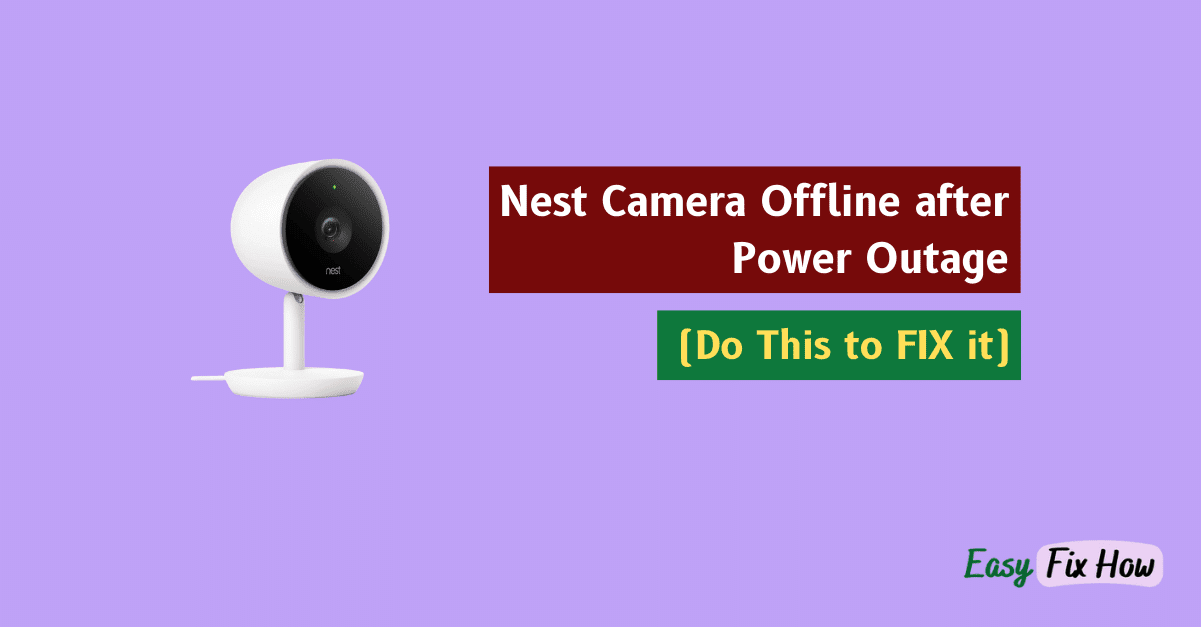If your Nest camera keeps going offline after power outage or even on its own, it could be due to various reasons. Here’s how to fix it!
If you’ve Nest camera (battery), check the charge level and charge it if it’s low.
Next, restart your router, and the camera. Also, if your router support dual-band, ensure that 2.4 GHz network is not disabled.
If your Nest camera only goes offline at night, change Night mode setting from auto to either On to Off.
If the issue still persists, factory reset your Nest camera and re-configure it.
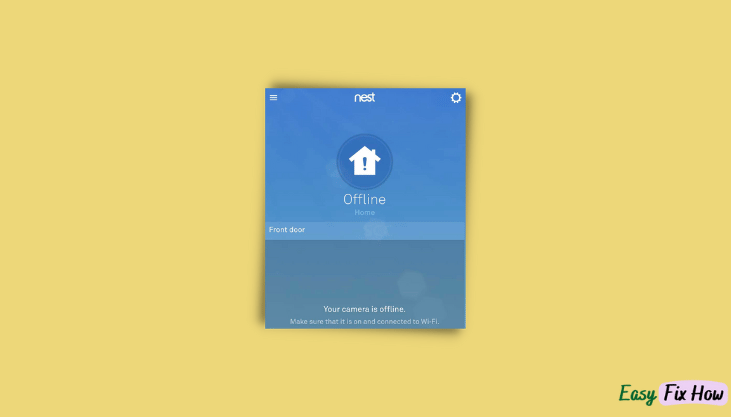
- You will get notification on your Nest app that your camera is offline.
- The light on your Nest camera will be either off or blinking yellow.
1. Restart your Router
This is one of the easiest solutions. To restart your WiFi router, turn if off. Leave it as it is for 3-5 minutes, and then turn it ON again.
Now first check if it the internet is working by connecting your mobile to that WiFi and browsing any webpage. If it works, it means no issue with the internet.
Now open Nest or Google Home or Apple HomeKit app, whichever you are using to manage your Nest cameras and check if it is online.
2. Soft Restart your Camera
To restart your Nest camera, unplug it from wall outlet and then disconnect the USB cable going into the camera.
Wait for few minutes. Plug it again and then check if it back online.
If unplugging the camera power does not help, unplug it from the Hub and then reconnect after some time.
3. Un-Hide Wi-Fi Network
If you have hidden your Wi-Fi network for security purposes, unhide it. Hiding your network name doesn’t add substantial protection but causes problems with IoT devices.
After unhiding your SSID, connect your Nest camera to it.
If you have recently changed your Wi-Fi network name or password, you will need to update that information on your Nest camera as well.
4. Check Router Wi-Fi Settings
Some routers settings automatically gets changed after it is turned off or restarted.
For instance, if your router has 5 GHz WiFi channel selected as it default, then your Nest camera won’t connect with that as they are only compatible with 2.4 GHz network.
Change your router band from 5 GHz to 2.4 GHz and try again.
5. Update App
The issue may not be with the camera but with the Nest or Google Home app. If that is the case, updating the app will resolve it.
- To update Nest or Google Home app on your iOS device, open AppStore.
- Tap on your profile icon at the top right.
- Scroll down and you will see all apps with pending updates.
- On an Android device, open Play Store.
- Tap on your profile icon at the top right. Next, tap on “Manage apps & devices“.
- Look for Nest (or Google Home app). If there is any update available for that, tap on “Update” button.
Need More Help?
If your Nest camera continues to go offline randomly or after a power outage despite trying the above troubleshooting steps, reach out to Google Nest support for help.
Related Read: Fix Nest Camera Stuck in Zoomed in View