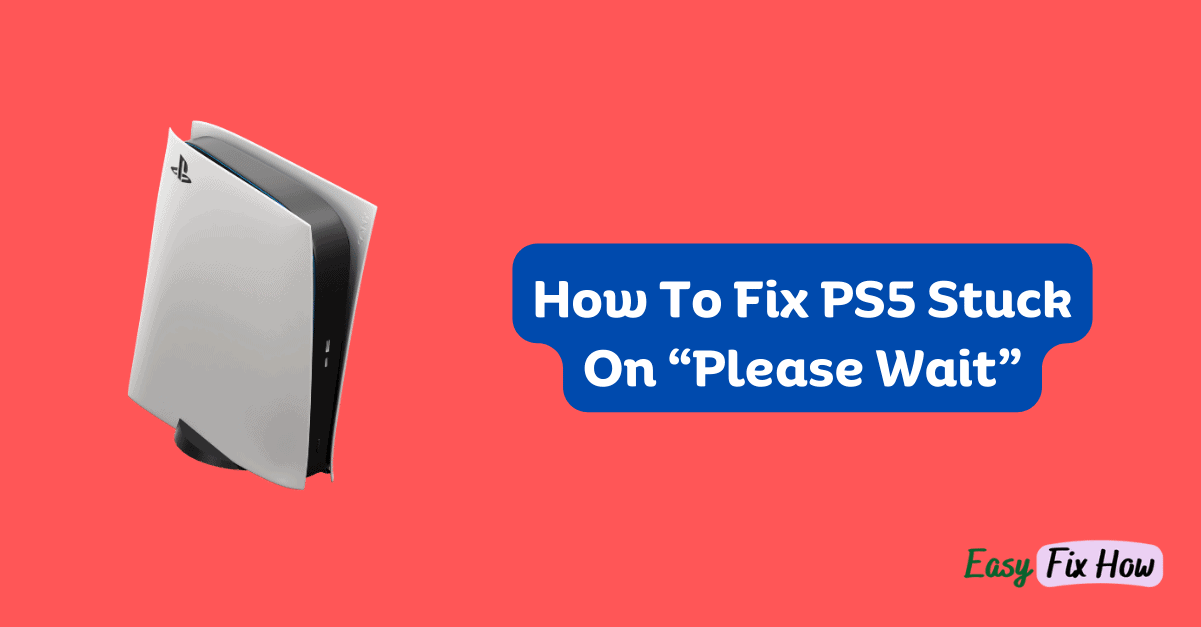Are you encountering the dreaded “Please Wait” message on your PS5, preventing you from accessing your games and content?
This frustrating issue can stem from various factors, ranging from software glitches to hardware malfunctions.
By restarting your device, rebuilding the PS5 database, checking the network connection, or updating system software, you should be able to fix the error.
Keep on reading this guide to explore potential solutions to get your console back up and running smoothly.
What is the PS5 “Please Wait” Message?
When your PS5 displays the “Please Wait” message, it essentially indicates that the system is encountering an issue or is stuck in a particular process.
This message typically appears during system updates, game installations, or when launching certain applications.
Let’s explore the fixes!!!
Restart Your PS5 in Safe Mode
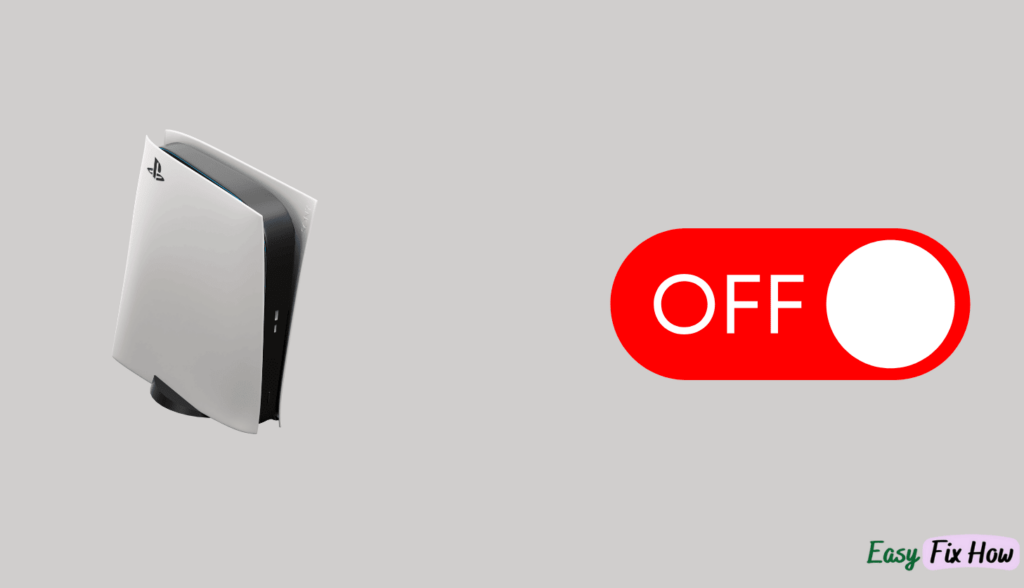
Safe Mode is a diagnostic mode that allows you to troubleshoot and fix various issues with your PS5. To access Safe Mode,
- Press and hold down the power button on your PS5 until you hear two beeps to turn it off.
- Connect your controller to the PS5 using a USB cable.
- Press and hold the power button again, releasing it after you hear the second beep.
- Select “Safe Mode” from the menu using your controller.
Rebuild the PS5 Database
Corrupted data on your PS5’s hard drive can cause a variety of issues.
Rebuilding the database can help fix these issues. Here’s how to do it:
- Boot your PS5 in Safe Mode as described above.
- Select “Rebuild Database” from the menu.
- Follow the on-screen instructions to complete the process.
Update System Software
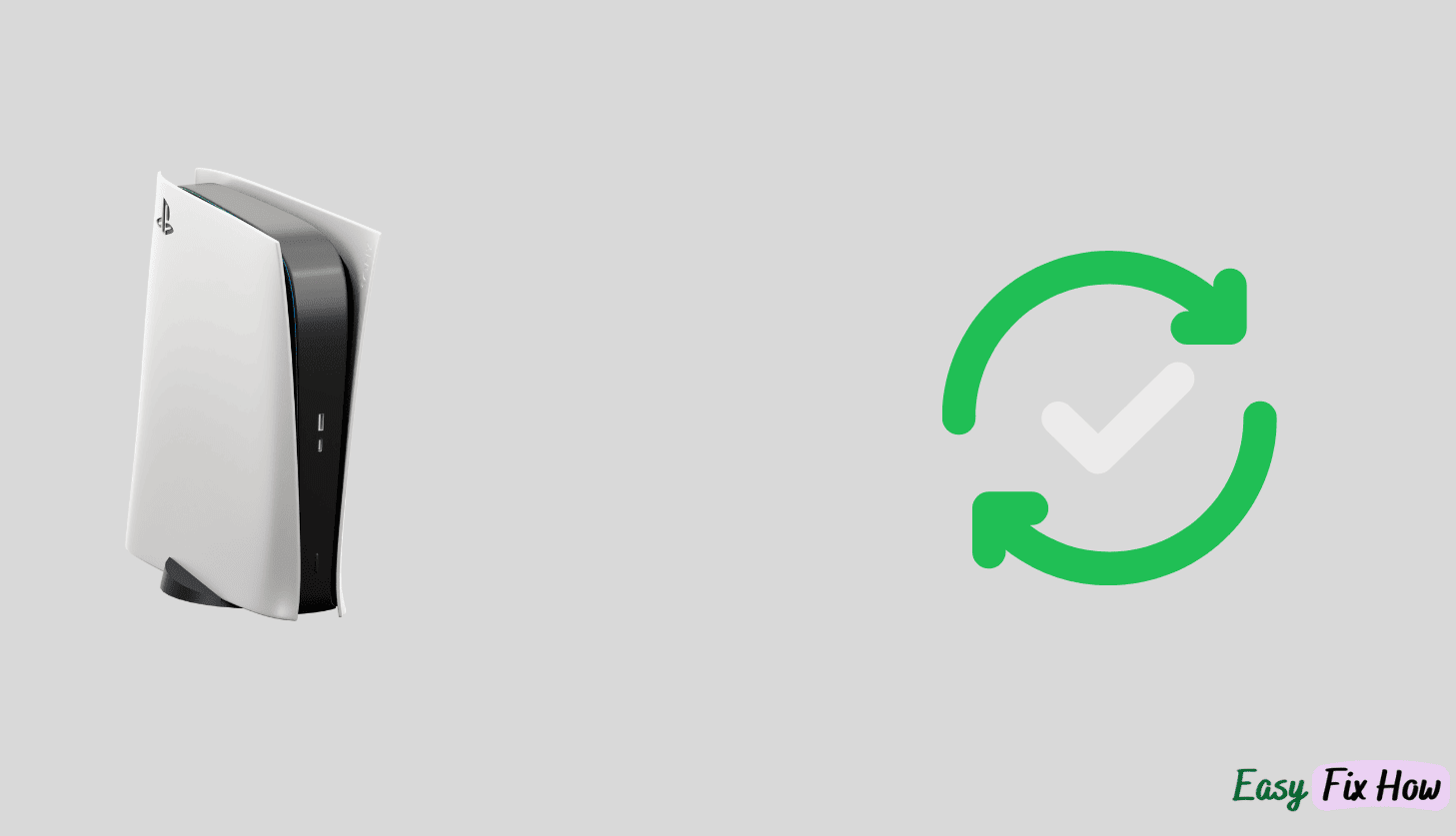
Sony regularly releases updates for the PS5 that include bug fixes and performance improvements.
Updating your system software to the latest version may resolve the “Please Wait” issue. To update your PS5:
- Go to “Settings” from the main menu.
- Select “System Software Update“.
- Choose “Update System Software” and follow the prompts to download and install the latest update.
Check Network Connection
Make sure you have a reliable internet connection for your PS5.
If you’re having problems with your network, try these fixes:
- Restart your router or modem.
- If at all possible, choose a wired connection rather than Wi-Fi.
- Check for updates to your router’s firmware.
- Test your internet connection on other devices to rule out any network issues.
Contact Sony Support
If none of the above solutions resolve the issue, your PS5 may have a hardware malfunction that requires professional repair or replacement.
Contact Sony’s customer support for further assistance and guidance.
Related PlayStation 5 Guides
Final Words!
By following the effective fixes outlined in this guide, you can quickly resolve the issue and continue enjoying your gaming experience on the PlayStation 5.
Remember to maintain a stable internet connection and keep your console’s software updated to minimize the occurrence of such issues in the future.